How to Install Snapchat Android Version On Windows PC
Snapchat is a popular social media app that offers a unique way to connect with friends. If you’re looking for a way to share your life with your friends in a more spontaneous and fun way, then Snapchat is the app for you. It allows users to send photos, videos, and text messages that disappear after a few seconds.
In this tutorial, you will learn how to download and install the Android version of Snapchat on your Windows PC without any problems. To do this, kindly follow the steps provided below for more details.
Steps to Install Snapchat APK On Windows PC
To download, install, and enjoy the full functionality of the Snapchat app on a Windows PC, there are a few things you need to know and get done. At the initial stage, you will need to install the Windows Subsystem for Android, which will allow you to run Android apps on a Windows PC.
The next step is to download and install the Snapchat APK. To do this, you will need to install the WSA Sideloader APK Installer. Kindly follow the steps below for more details on how to fully set up the TikTok app on your PC.
Install Amazon App Store
The essence of installing the Amazon App Store is to get the Windows Subsystem for Android ready, which will allow you to run the Snapchat Android APK on your Windows PC.
To do this:
- Launch the Microsoft Store app on your PC
- Search for the Amazon App Store in the search field.
- On the Amazon App Store page, click on the “Install” button. This will prompt you to get your PC ready for the Amazon App Store.
- Click on “Download” below, and it will download the Windows Subsystem for Android.
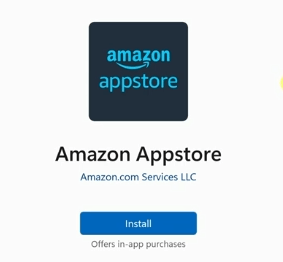
Install Windows Subsystem for Android
Although you want to run the Windows Subsystem for Android, the Amazon App Store comes bundled with it. When you install this app, you also get the Windows Subsystem for Android.
Once the download is complete, click on “Open Amazon App Store.” Since you only want the Windows Subsystem for Android, you can close out of the Amazon App Store by clicking on the top right-hand corner.
Now, on the desktop, press the Windows key and Q together to open the search. Type in “Windows Subsystem for Android“, and you should see it as one of the best match options since you just installed it. Click on it to open all the settings related to WSA. On the left-hand side, click on “Advanced Settings,” and at the top, toggle “Developer mode” to “on.” Then close the window.
Download the Snapchat Android APK
Now that you have the ability to run Android apps, the next step is to download the Snapchat app. To do that, you will need to get the Snapchat APK file (Android version), which is similar to an EXE on a Windows computer.
- Go to the APK Mirror website and use it to download the APK file for the Snapchat Android app.
- At the top right-hand corner, type in “Snapchat” and click enter. to search for the APK file. You’ll see several results, and the top one will show the most recent version of the app.
- Click on the download icon for that version.
- On the download page, scroll down a bit to find different APK files available for download.
- Click on “download” to begin the downloading process.
Install Snapchat APK File
After downloading the APK file and having the Windows Subsystem for Android, you need to install the APK. To do this, you’ll need one more lightweight app to help us out – the WSA Sideloader APK Installer.
Install WSA Sideloader APK Installer
On the Microsoft Store again, search for “WSA Sideloader,” then click on the best result. Install the app by clicking on “Install” as shown below.
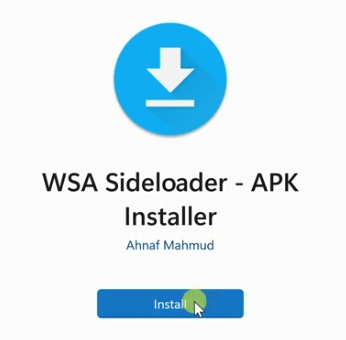
- Once the download and install process finishes, click on “open.” This will launch the WSA Sideloader, and you’re now ready to install the Snapchat Android APK.
- On the right-hand side, click on the button that says “browse“. Navigate to where you downloaded the Snapchat APK, select the file, and then click “Open.”
- In this window, click on “Install.” You’ll see a message asking if you should allow ADB debugging. Click on “Allow,” and then “Ok.” Click “Install” once again.
The Snapchat app has now been successfully installed. Click on “Open app” to launch it. You can now log in with your credentials and enjoy the full functionality of the Snapchat app directly on your desktop. Since this is a Windows app, you can also pin it to your taskbar or add a shortcut directly to your desktop.

