9 Steps To Install MTN Modem On Windows PC | Full Tutorial
How To Install MTN Modem On Windows PC – Do you want to connect your Modem to your computer and enjoy browsing the internet? Well, in this tutorial, I will show you how easy it is to install your MTN Modem on your Windows PC.
Read Also: How To Clear Chrome Browsing Data On Windows & Android
How To Install MTN Modem On Windows PC
Below are the details on how to install MTN Modem on your Windows PC:
1. Boot your computer, make it ready for use and connect your MTN Modem. Once connected, locate the “MTN AutoRunTool” by clicking on “This PC“.
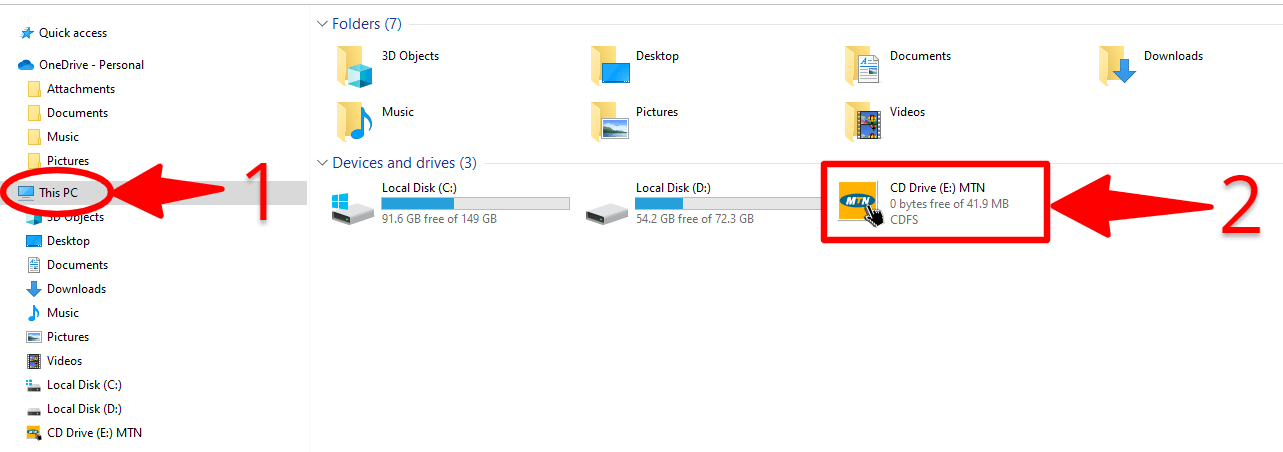
2. Next, Right-Click on the MTN AutoRunTool, and select “Install or run program from your media” as shown in the image below. This will start installing the Modem on your PC.
Click on “Yes” if asked Do you want to allow this app to make changes to your device.
3. Next on the “MTN Pocket Internet Setup” wizard, click on the “Next” button to start the installation process.
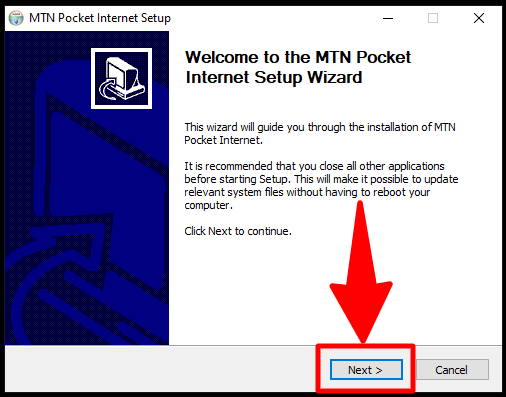
4. Next, click on the “I Agree” to agree to the license agreement. It is completely optional if you want to read the license agreement.
5. Now, on the MTN Pocket Internet Setup window, choose an installation location as your destination folder. Click on the “Next” button after choosing the folder in which you want to install MTN Pocket Internet.
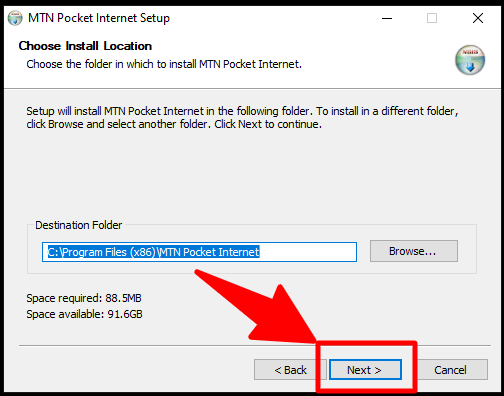
6. Next, choose a “Start Menu Folder” for the MTN Pocket Internet shortcuts. This is the folder in which you would like to create the program’s shortcuts.
Simply click on the “Install” button to proceed by selecting the default folder, that is “MTN Pocket Internet“.
7. Once you click on the, kindly wait a while for the MTN Pocket Internet to install on your computer.
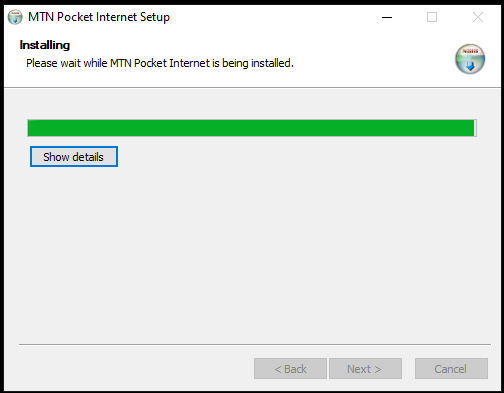
8. Next, click on the “Finish” button once it has finished the installation to complete the process.
9. You’re finally done. That’s how easy to install MTN Modem on Windows PC.
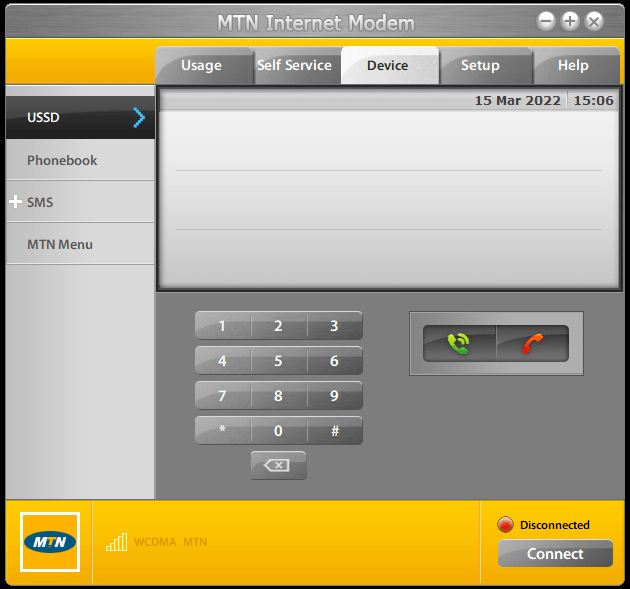
In conclusion, these are the steps on how to install MTN Modem on Windows PC. If you liked this article, kindly share it on your social media handles.

