5 Steps To Remove Social Tab From Your Gmail Account
For Google account (Gmail) users, you know how annoying this particular feature in Gmail can be. The main function of this Social Tab is to direct all your Social message alerts in one place. For example, if you have signed up for any social media platform (like Facebook, Twitter, etc), you can expect a bunch of its alerts anytime a Friend performs an activity.
In this guide, you will be able to remove Social tab from your Gmail Account. By doing so, you will never receive any alerts from the social media platform you’ve signed up. Kindly read this article to the very end for more information.
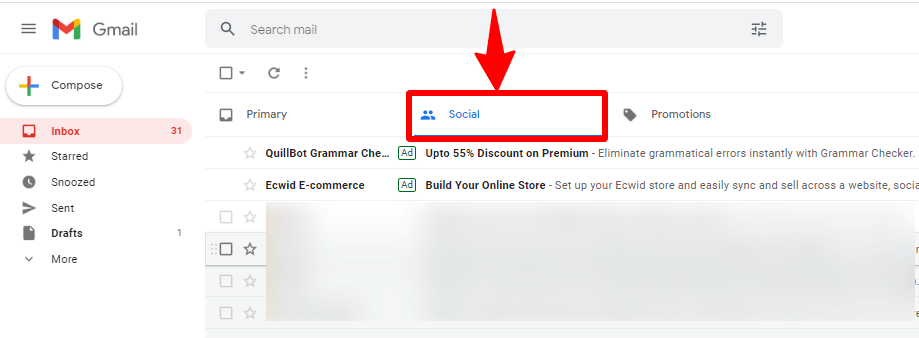
Read Also: How to Add a Phone Number to Your Gmail Account
Remove Social Tab From Your Gmail Account
Before you get started, you need to log into your Google account. Below are the steps on how to remove Social tab from your Gmail Account:
1. Login into your Gmail account
2. On the left Menu panel, locate and click on “Manage Labels“.
Read Also: How To Enable Gmail 2-Step Verification On Android Phones And Tablets
3. Now, on the Manage Labels section, click on the Inbox tab and “uncheck” Social from the list. See the image below:
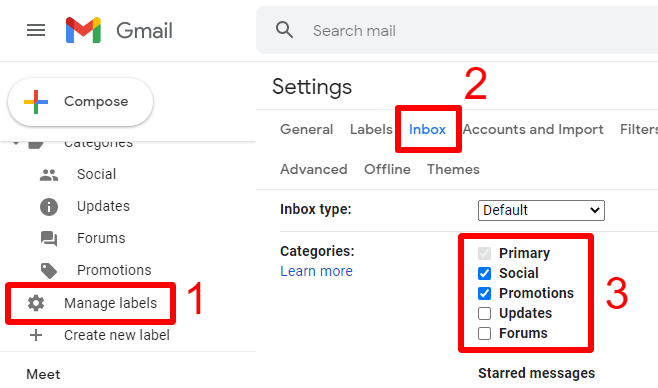
4. Next, scroll down and click on the “Save Changes” button.
5. You are finally done. That is how easy to remove Social tab from your Gmail Account.
Read Also: The Easiest Way To Download And Install Steam On Windows PC
In conclusion, these are the steps on how to remove Social tab from your Gmail Account. If you find this article, kindly share. You may want to let us know if you faced any technical challenges in the comment section below.

