Full details on how to connect TLS Tunnel to PC using VPN Proxy Server have been provided in this article. With VPN Proxy Server, you will be able to share your android VPN connection with your PC via Hotspot or Local Area Network. For full VPN Proxy Server Tutorials, click here.
It allows you to use your Android network connection from another device that is connected to the hotspot or in the Local Area Network. This is useful if you have a VPN connection on your Android device that you would like to share.
If you already using the TLS Tunnel app and would like to share your VPN connection with your PC, you can also follow this tutorial to connect using Android Proxy Server.
Now at the end of this in-depth article, these questions will be answered:
- How do I set up TLS Tunnel for connection?
- How do I set up VPN Proxy Server?
- How does VPN Proxy Server works?
- How do I connect TLS Tunnel to PC using VPN Proxy Server?
- How do I set up the PC connection with TLS Tunnel?
To use the app, you have to download and install the VPN Proxy Server APK from the Google Playstore. This will begin the downloading process. After the APK file has been downloaded, click on the “OPEN” button to proceed with the installation.

How To Connect TLS Tunnel To PC Using VPN Proxy Server
Connecting TLS Tunnel to PC using VPN Proxy Server isn’t that easy. But don’t worry, on Smart Buzzing today, you’ll learn how to get started in three ways. You will learn how to set up TLS Tunnel, VPN Proxy Server, and your PC. Kindly follow these steps below:
1. How To Set Up TLS Tunnel
The initial part of Connecting TLS Tunnel to PC using VPN Proxy Server is done through Hotspot. Simply switch on your mobile hotspot and PC Wi-Fi.
Launch the TLS Tunnel app, and make sure you have imported the right file. This file will help you get connected. You can request files if you need one. If you need Payload to run your VPN apps, you may want to contact me here.
Next, click on the “START” button and wait for a few seconds. The TLS Tunnel app will be connected in a little amount of time.
2. How To Set Up VPN Proxy Server
To set up the VPN Proxy Server app, you will have to download the VPN Share Tunnel from Google Playstore. It is a plug-in that provides additional functionalities for the VPN Proxy Server to perform better. You surely need this in order to run the app successfully. Once downloaded, kindly follow these steps:
a. Launch the VPN Proxy Server app and ensure the check-box is ticked (it must be automatically enabled).
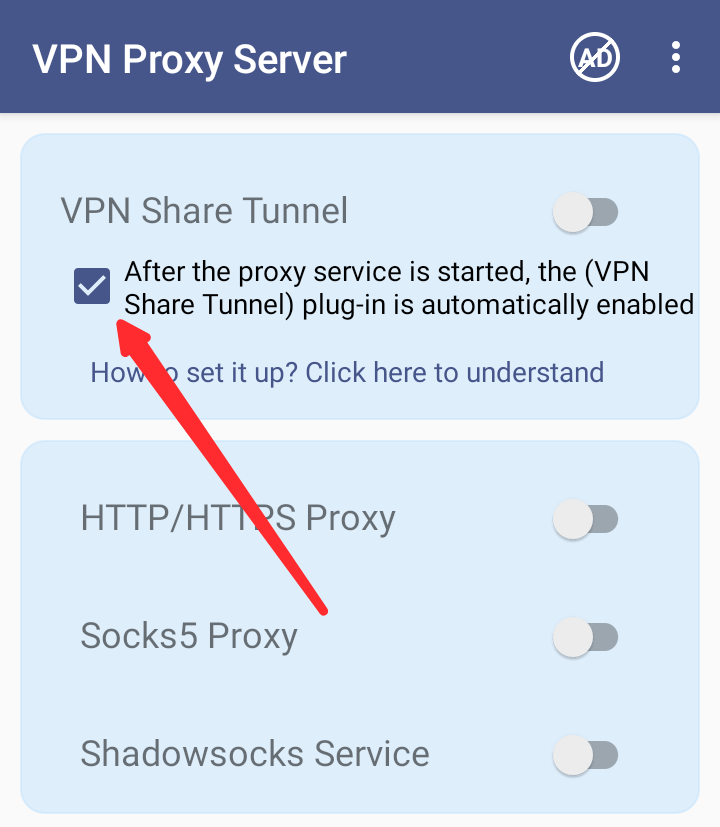
b. Now, click on the three dots and select “Settings“. On the Settings page of the app, locate the IP Address (under Http/Https Proxy Settings section), and click on it.
This will display all the available IP Addresses. Select any of the available IP Addresses to get connected.
c. Once you have selected the IP Address, note the Port number and go back to the previous page by clicking on the arrow at the top left corner of the app.
d. Now, switch the HTTP/HTTPS Proxy to refresh the selected IP Address you chose. You will then see a signal, indicating a successful connection.
That’s how easy to set up the VPN Proxy Server. Now it’s time to share your smartphone’s VPN connection with your PC. To do so, kindly follow the steps below to set up your PC:
3. How To Set Up PC for Connection
To get started, there are a few changes you need to tweak on your computer. Kindly follow these steps:
a. Go to the –>Control Panel<– of your PC.
b. Click on -> Network and Internet -> Internet Options. This will open/display the Internet Properties window.
c. Similarly, you can also go to your PC Settings and search for “Internet Options” to open the Internet Properties.
d. On the Internet Properties window, click on the “Connections” tab.
e. On the Connections tab, click on the “LAN Settings” button. Make sure to check the Proxy server first to activate the “Advanced” button.
f. Next, click on the “Advanced” button and make sure to “check/tick” the box that says “Use the same proxy server for all protocols”, and click on OK.
g. Now enter the “IP Address” you chose on the VPN Proxy Server and quote the Port Number that was indicated in the VPN Proxy Server into the respective fields provided on your Windows PC/Laptop.
h. Click on -> OK and again click on the “Apply/OK” button on the Internet Properties to save the settings.
i. Make sure your PC/Laptop Hotspot is switched on and connected.
j. Now, you can launch a browser and start browsing the internet.
Congratulations!
So, this is how to connect TLS Tunnel to PC using VPN Proxy Server to share your phone’s VPN connection. If you liked this article, kindly share and follow us on Facebook.
VPN Tutorials
Check out similar VPN tutorials. You may also want to check out our in-depth articles on UNIVERSITIES, LATEST MOBILE PHONES, ADD-ONS, and more on SmartBuzzing.Com.