3 Ways To Create Free Premium SSH Account On SSH Access
In this tutorial, I will show you how to easily create Free Premium SSH Account on SSH Access. SSHAccess is the domain name of the site to create an SSH Account. They provide a fast SSH Dropbear with the best speed server. You can also follow this tutorial to create a free premium account on any SSH website.
What is SSH and does it works?
SSH is a network protocol whose data is encrypted or wrapped in cryptography so that data communication is more secure.
SSH was established as a replacement for telnet, which is perceived as less secure in data exchange, allowing third parties to steal data. As a result, it’s safer to utilize ssh.
What is Dropbear?
Dropbear is an SSH 2 server with a small memory footprint, making it ideal for usage in low-memory environments. While Dropbear is still operational and in high demand, it is perfectly safe for general use. Dropbear has a number of advantages, like decreased VPS memory use, a large number of injects that work, and safer data sharing.
With this site, you get a free premium SSH Account with full access and a fast connection. With SSH Access, you get:
Secure Access: You can receive private access and secure access using SSH and VPN accounts from the SSH Access server because each user can build their own.
Unblock Site: It offers SSH and VPN accounts, allowing access to any website without being prohibited.
Safe Account: Providing a 14-day limit on each account for the convenience of all users so that it can be evenly distributed.
Full Speed: Many SSH and VPN users desire full speed on each account they own, and that’s why SSH Access website server performance can be a staple.
If you’re a VPN user and want to share your internet connection with your PC, there are tons of tutorials using Every Proxy. You may also want to check out Android Proxy Server tutorials too.
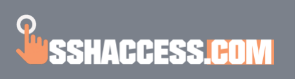
How To Create Free Premium SSH Account On SSH Access
Below are the steps on how to create Free Premium SSH account on SSH Access. There are basically three ways of completing your account creation on SSH Access, which include Choosing a Server, Creating an Account, and Launching the Account. Kindly check out the steps below:
1. Choose A Server:
SSH Access offers several server locations you can choose from. It is important that you choose a Server location closer to your destination to enjoy the maximum internet speed.
2. Create SSH Account:
Creating an SSH Account with SSH Access hasn’t been that difficult. You only need to choose a random name (Username) and a password. To create an SSH Account, follow these steps:
1. Go to: sshaccess.com
2. On the navigation menu, hover over the “Server” and click on -> “SSH ACCOUNT“.
3. Once on the page, choose a server location. There are quite a number of locations you can choose from. These include:
- SSH Server America
- SSH Server Asia
- SSH Server Europe.
Make a decision on which server to choose and click on the “CREATE NOW” button.
4. Next, choose one of the SSH Servers available. This will lead you to create an account on SSH Access. You will be required to provide a “Username” and “Password“. Enter those details in their respective fields and click on the “Create” button.
There may be instances where you will be required to verify that you’re not a robot, just check the box and finish up.
Also, before creating an account, make sure you check the Status server and account availability.
3. Launch SSH Account:
After successfully going through the process, your SSH Account details will be generated. Make sure you copy the details (Username, Password, Hostname, IP Address, Port Number, Expired date) somewhere (or in your notepad). This account information will be much useful when you want to create a VPN Configuration File.
Finally, you’re done. This is how easy to create free premium SSH account on SSH Access. Did you know that you can use this account information to set up most VPN apps? There are a few tweaks you need to do to get started.
The initial part of setting up a VPN app is to convert the Hostname to IP Address. Continue reading for more details on how to do the conversion.
Convert SSH Account Hostname To IP Address
Once you have successfully created the SSH Account, let’s convert SSH Account Hostname to IP Address. Full details on how to convert SSH Account Hostname to IP Address are as follow:
1. Visit –>sshaccess.com
2. Next, on the navigation menu, locate “Online Tools” and click on the “Host To IP” button.
3. On the Host To IP page, enter the “Hostname” in the field provided.
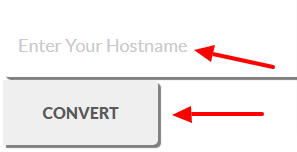
4. Next, click on the “Convert” to proceed. This will start converting the Hostname to IP Address.
5. Finally, your Hostname is converted into IP Address.
How To Create 30 Days SSH Account On SSH Access
Currently, on “sshaccess.com“, users are limited to creating 14 days free premium SSH Account. Kindly check the details generated for the expiry date to know the account duration.
Creating Free Premium SSH Account
In conclusion, these are details on how to create Free Premium SSH Account on SSH Access. If this article was helpful, kindly like and follow us on FACEBOOK for more exclusive content.

