How to Download and Upload the Bou Premium Theme on WordPress
Do you want to learn how to install the Bou premium theme on your WordPress website without any problem? Today on Smart Buzzing, I will show you exactly how to download, install, and fully activate the Bou premium theme on your WordPress website with its purchase code (License Key).
A Premium WordPress theme is a paid collection of files (graphics, style sheets, and code) that determines how your blog or website will look overall. The layout of your website can be controlled by themes, as can the colors of your hyperlinks. Paid themes come with predefined layouts and demo layouts which are fully customizable.
Below is the complete guide on how to download and fully activate the Bou premium theme on your website without any hassle. Kindly use the Contact Us page if you encounter any problems.
How to Download & Install the Bou Premium Theme
In order to install the Bou WordPress theme, you first have to download it from the website you purchased it from. Themeforest.net is one of the popular websites to purchase your premium WordPress themes.
Once the theme is downloaded, the next step is to upload it to your website. Kindly note that almost all paid themes come with an Item Purchase Code. You will need this to activate the Bou WordPress theme and stay updated for future features that may be added. To access this code, locate and open the text document file from the theme package.
Below are the steps on how to download the Bou theme from Themeforest for your WordPress website:
Read Also: How to Download and Install Zox News Premium Theme on WordPress Website
How do I Download the Bou Premium Theme on Themeforest?
To download the Bou theme from Themeforest, kindly follow the step-by-step instructions provided next below.
Step #1. First, log in to your ThemeForest account.
Step #2. Click on your Profile located at the top-right corner and click on Downloads. This will open your downloads page. If you just purchased a theme for the first time, you will have only one premium theme shown on your downloads page.
Step #3. Next, click on the “Download” button and select “All Files & Documentation“. This will download the purchased premium theme in a ZIP format.
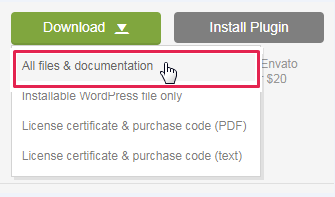
This is how to successfully download the Bou premium theme from your ThemeForest account.
Step #4. Next, locate the downloaded ZIP file on your computer and extract it. This will create a new folder bearing the theme’s name. Inside the folder, you will see some folders like child-theme, documentation, licensing, plugins, etc.
Step #5. Double-click to open the folder and locate the “the Bou Theme” folder. Inside the theme folder, you will see ZIP files bearing the name of the premium theme you just purchased, the main theme, and the child theme. In this case, we are only interested in the main theme.
Right, this is how to locate the main theme file to upload on your WordPress website. Now follow the steps provided below to upload your premium theme on your WordPress website.
Read Also: How to Completely Install JNews Premium Theme on WordPress Website
How do I Install the Bou Premium Theme on WordPress?
After locating the theme, there are a number of ways you can install the Bou premium themes on your WordPress website. Let’s take a look at these two (2) main ways of installing premium themes:
- WordPress Upload
- FTP WordPress Upload
Method 1: Through WordPress Upload
This method is the simplest way to install the Bou premium theme on your WordPress website. To install the theme, kindly follow the steps below:
- Login to your WordPress admin panel
- On the left sidebar of the Admin Panel, hover over Appearance and click on “Themes“.
- Next, click on “Add New” and then click on -> “Upload Theme“
- Click on “Choose File” and select the ZIP file of the theme you purchased.
- Now, click on “Install Now“.
That is how easy it is to install themes. In order to have full control of the theme, you need to activate it. On your dashboard, you’ll be notified to activate the theme and the plugins that come with it.
- Click on “Activate” to activate the theme and install the various plugins to completely install the theme package.
- Once activated, go ahead and install all the required plugins that come with the package.
You should by now be able to install the Bou premium theme successfully if you followed the steps. Kindly let us know through the Contact Us page if you encounter any problems.
Read Also: How to Download and Activate MagOne Premium Theme on WordPress
Method 2: Through FTP Upload
A File Transfer Protocol (FTP) client offers an environment where you may see and manage files stored on your web server, upload files to a server, download files from a server to your device, and so on. It is an application that allows you to connect to remote servers using FTP and other protocols.
To upload, download, and manage files on a server, users utilize FTP clients. You can use the FTP client: FileZilla. This is a free FTP client that works with FTP, FTPS, and SFTP on Windows, macOS, and Linux.
Below are also the step-by-step guide on how to install the Bou premium theme on your website using the FTP upload process:
Step #1. Extract the ZIP file of the theme you previously located (a folder bearing the name of your theme).
Step #2. Next, using an FTP client, log in to the server where your WordPress website is hosted.
Step #3. Next, navigate to the /wp-content/themes/ directory under your WordPress website’s root directory.
Step #4. Using an FTP client, upload the previously extracted theme folder to the themes directory on your remote server.
Step #5. Now, log in to your WordPress website Dashboard, go to Appearance and click on -> Themes.
Step #6. Click on the “Activate” button of the theme you just installed/uploaded.
Step #7. Once activated, go ahead and start installing all the required plugins that come with the theme’s package. That’s how to upload the Bou premium theme via FTP Client.
Now, after uploading and activating the theme, it’s time to activate the theme with its Purchase Code. To access this code, locate and open the text document file from the theme package, and follow the steps below.
Read Also: How to Completely Install Jannah Premium Theme on WordPress Website
How to Activate the Bou Premium Theme with License Key
Here is how to activate the Bou premium theme with its License key:
- Go to “Plugins” on the left Menu Panel of your WordPress Dashboard and click on the “Add New” button.
- Search for the “Envato Elements – Photos & Elementor Templates” plugin.
- Click on the “Install” button next to it
- Next, click on the “Activate” button to activate the Envato plugin
- Locate the Envato plugin from the left panel and click on it.
- Copy and paste the item purchase code in the field provided
- Finally, click on the “Activate” button.
Right, so that’s how easy to activate the Bou theme on your WordPress website using the item purchase code.
In conclusion, these are the full details on how to download and install the Bou premium theme on your WordPress website. You’re also able to successfully activate the theme using the purchase code. For more WordPress Tutorials, click here.
