How To Setup BlueStacks On Windows PC | 100% Complete Guide
Do you want to setup BlueStacks on Windows PC? In this tutorial, I will show you how to completely setup BlueStacks on Windows PC (both 64-bit/32-bit) without any hassle.
You probably may have downloaded and installed the BlueStacks setup already. If you haven’t done that yet, follow up this tutorial or check out the guide provided below.
- Read Also: How to Play Subway Surfers game on your PC
BlueStacks is one of the most popular Android Emulators that allow users to run Mobile applications right on their Windows PC. Once you have successfully downloaded and installed it on your PC, follow the outlined guide below.
If you really want to learn how to download and install BlueStacks on Windows PC, kindly follow to the end of this article.
Download and Install BlueStacks On Windows PC
Below are the steps on how to download and install BlueStacks on your Windows PC:
1. Visit BlueStacks’ official website at: https://www.bluestacks.com.
2. Click on the Download (Installer) button. This will start downloading the BlueStacks installer.
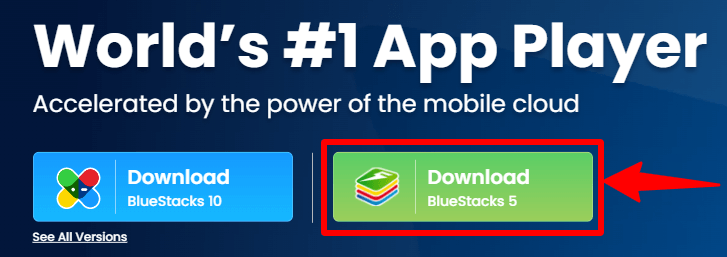
3. Next, double-click (or right-click >Open) on the Setup to initiate the downloading process.
4. Next, click on the >Install Now >button to start downloading and installing BlueStacks.
5. During the downloading process, the BlueStacks will check out for some specific system requirements, extract its files and start installing the Engine.
6. Once the installation is complete, the window will disappear. Kindly wait for a moment, BlueStacks will start in a minute.
7. After completely installing the setup, the image below is what it will look like.
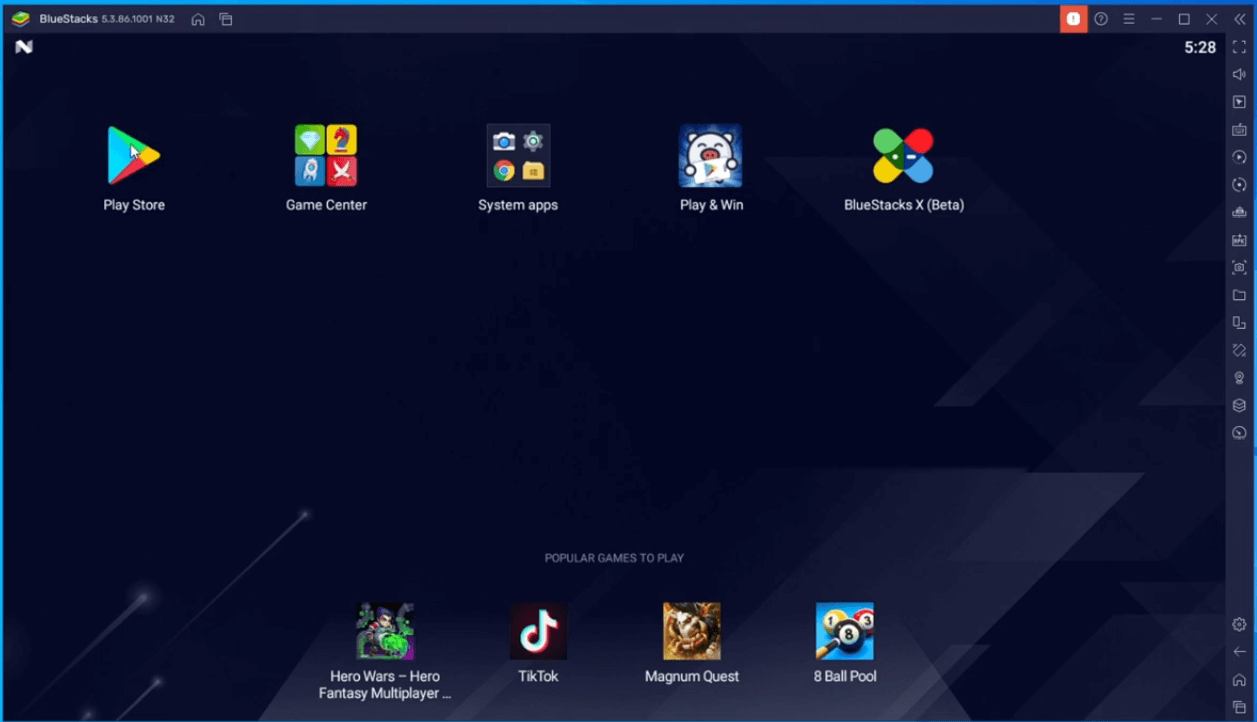
8. You are finally done.
Once you have finished downloading and installing the BlueStacks, you can follow these steps to fully setup BlueStacks run Android applications on your Windows PC.
How To Setup BlueStacks On Windows PC
Before setting up this software to run mobile applications on Windows PC, you need to have a valid email account with Google. If you don’t have it yet, you can go ahead and get yourself one.
These are the steps on how to fully setup BlueStacks On Windows PC:
1. On the main screen of BlueStacks, click on the >Play Store.
2. Next, click on the >Sign In> button
3. Next, enter a valid Email account from Google (Gmail)
4. Now, enter your >Password >and click on >Next> button to continue.
5. Agree to Google Play Store Terms of Service by clicking on the >I Agree> button to continue.
6. Next, scroll a bit down and click on the >Accept> button to agree to Google’s Services.
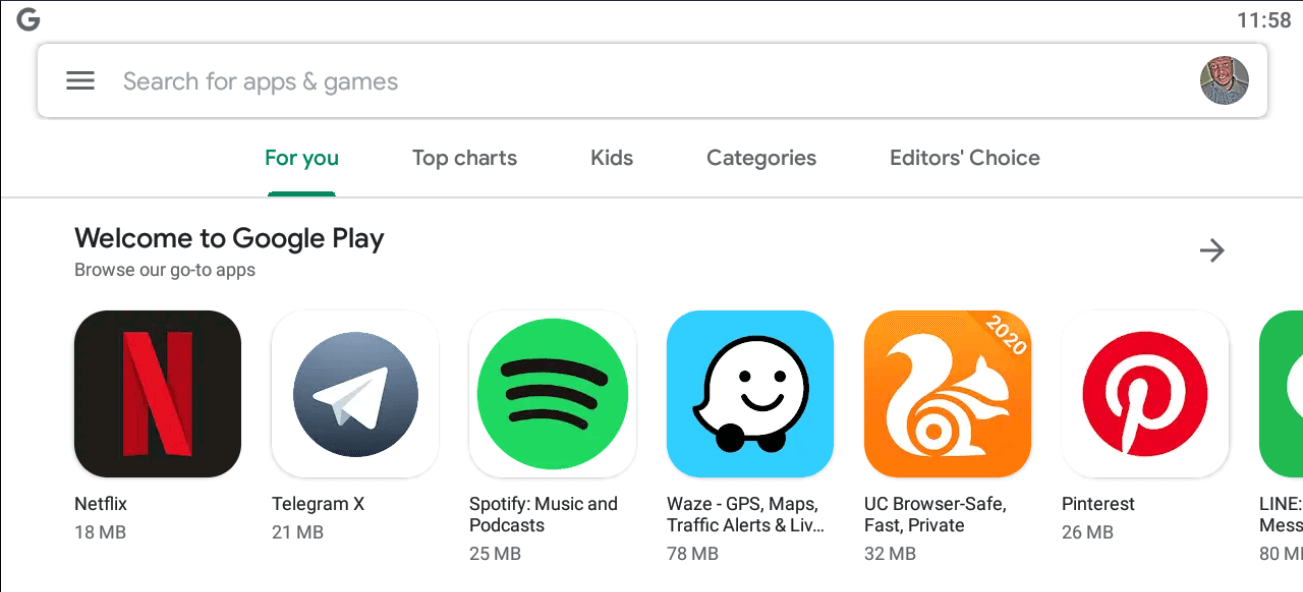
PC Tutorials
In conclusion, these are the steps on how to completely setup BlueStacks on Windows PC and use it. You have also learned how to download and install the software as well.
If you liked this article, kindly comment and share it on your social media platforms.

