How To Enable Passcode Lock On Telegram App | 9 Easy Steps To Follow
The Telegram app has some awesome features, and today we will talk about Passcode Lock. In this tutorial, you will learn how to enable Passcode Lock on Telegram. There are a lot of Telegram app tutorials here which are pretty much useful.
You can only perform this activity if you are a Telegram user; otherwise, you can go ahead and download the app from Google Play Store. Once you have fully set up the app with your account details, you can now follow the steps outlined below to enable Passcode Lock on Telegram.
Enable Passcode Lock On Telegram App
Below are the comprehensive steps on how to enable Passcode Lock on Telegram:
1. Launch the Telegram app
2. Click on the 3-Horizontal lines at the top left corner of the app
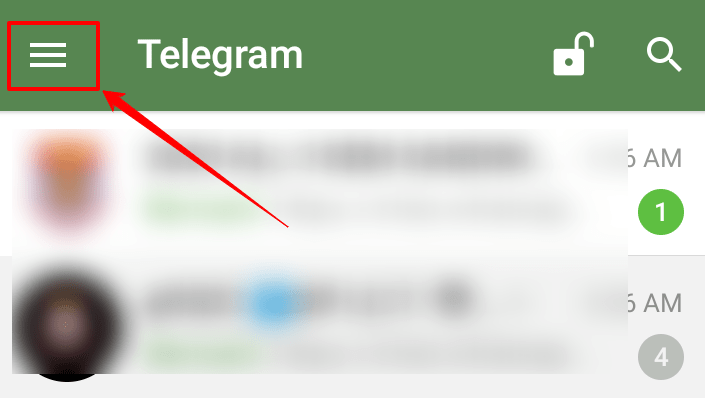
3. Next, go to -> Settings
4. On the Settings section, click on “Privacy and Security“
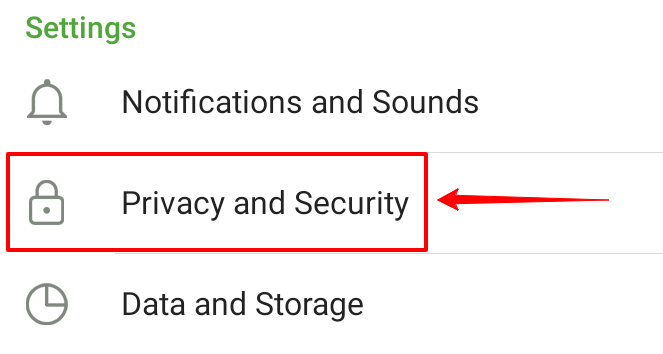
5. Under Security, click on “Passcode Lock“
6. To enable Passcode Lock on Telegram, you need to switch the Passcode Lock button
7. Once it has been switched, enter a passcode
8. Next, re-enter the same passcode
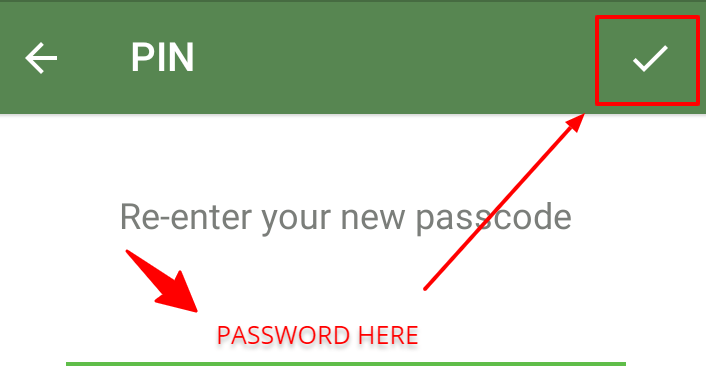
9. You are finally done.
That is how easy it is to enable Passcode Lock on Telegram. When you set up an additional passcode, a lock icon will appear on the chat page. Just tap to lock or unlock your Telegram app.
If you forget your Passcode, you will need to delete and reinstall the app. Unfortunately, when this is done, all the secret chats you have will be lost.
In conclusion, these are the steps on how to enable Passcode Lock on your Telegram app. If you liked this article, kindly comment and share it on your social media handles.

