How To Show or Hide Google Meet in Your Gmail Account
Do you want to manage Google Meet in your Gmail account? In this tutorials, you will be able to do just that. Kindly follow the steps provided below for more information.
Read Also: How To Stop Receiving Promotional Messages in Your Gmail Inbox

Read Also: How to Add a Phone Number to Your Gmail Account
Show or Hide Google Meet in Your Gmail Account
Before you get started, you need to log into your Google account. Below are the steps on how to Show or Hide Google Meet in your Gmail Account:
1. Login into your Gmail account
2. On the left Menu panel, locate and click on “Manage Labels“.
Read Also: How To Enable Gmail 2-Step Verification On Android Phones And Tablets
3. Now, on the Manage Labels section, click on the Chat and Meet tab and go to the “Meet” section from the list. Select your option either to Show or Hide the Meet feature in the main menu. See the image below:
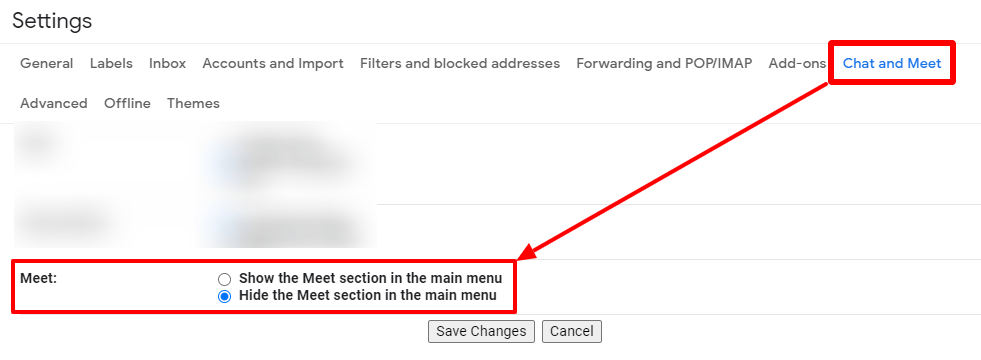
4. Next, scroll down and click on the “Save Changes” button.
5. You are finally done. That is how easy to Show or Hide Google Meet in your Gmail Account.
Read Also: The Easiest Way To Download And Install Steam On Windows PC
In conclusion, these are the steps on how to Show or Hide Google Meet in your Gmail Account. If you find this article, kindly share. You may want to let us know if you faced any technical challenges in the comment section below.

