How To Add Multiple Accounts To Chrome Browser On Windows PC
Add Multiple Accounts To Chrome Browser – Today on SmartBuzzing.com, I will show you how to add multiple accounts to Chrome browser on Windows PC. This will allow Chrome users to synchronize their activities (passwords, bookmarks, history, and others on their devices).
Chrome is one of the most powerful browsers that gives real-time results. When you sign in to Chrome with your email account, Google may use your history to personalize Search and other Google services for a better experience for you.
You must have enjoyed some awesome features if you are a Chrome user. If you haven’t downloaded it yet, you can click here, and click on the “download” button to start the installation process. Kindly stick to the end of this article for more information.
How To Add Multiple Accounts To Chrome Browser
Below are the steps on how to add multiple accounts to the Chrome browser on Windows:
1. Click on your profile picture, and click on the “Add” button as shown in the image below:
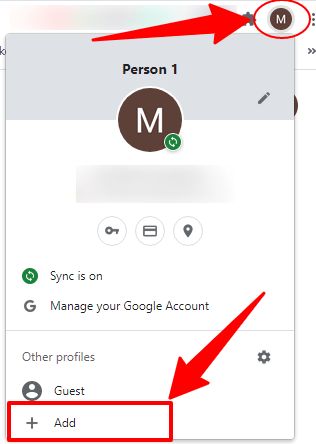
2. Next is to set up your new Chrome profile. You have options to choose between signing in with your email account or continuing without an account. In this tutorial, we let’s choose “Sign In” by clicking on the button. See the image below:
3. Now enter your Email account and click on the “Next” button to proceed. On the next page, enter your Password and click on the “Next” button.
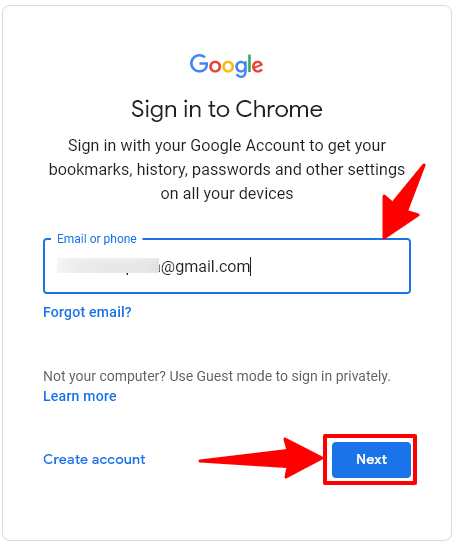
4. On the next page, you will be asked to turn on synchronization. You can continue without turning on synchronization, but for the purposes of this tutorial, click on the “Yes, I’m in” button to continue.
5. Choose a theme color for your browser and click on the “Done” button to complete the process.
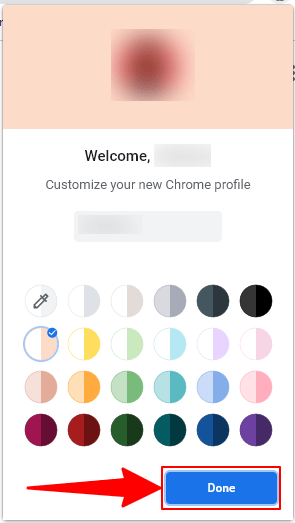
6. You’re finally done. That is how easy to add multiple accounts to the Chrome browser. You can now sync your passwords, history, bookmarks, and more on all your devices.
In conclusion, these are the details on how to add multiple accounts to Chrome browser on Windows PC. If you liked this article, kindly share and comment down below.

