How To Clear Chrome Browsing Data On Android | 9 Simple Steps
How To Clear Chrome Browsing Data On Android – Today Smart Buzzing, I will show you how to clear Chrome browsing Data on Android.
To those who asked, “How long will it take to clear Chrome browsing data on Android?”, well, going straight to the outlined steps should not take you more than 2 minutes. It may also depend on the size of data to be cleared.
Full details on how to clear Chrome browsing data on Android have been provided below, kindly read to the very end of this article for more info. If you encounter any challenges, let me know in the comment session below or use the Contact Us page.
Clear Chrome Browsing Data On Android
If you sync a type of data, like history or passwords, deleting it on your Android will delete it everywhere it’s synced. It’ll be removed from other devices and your Google Account. If you are unsure of what you are doing, I suggest you sign out from your Google account before following the steps.
Below are the steps on how to clear Chrome browsing Data on Android:
1. On your Android, launch the Google Chrome browser.
2. At the top right, click on the 3-vertical-dot (More) as shown in the image below:
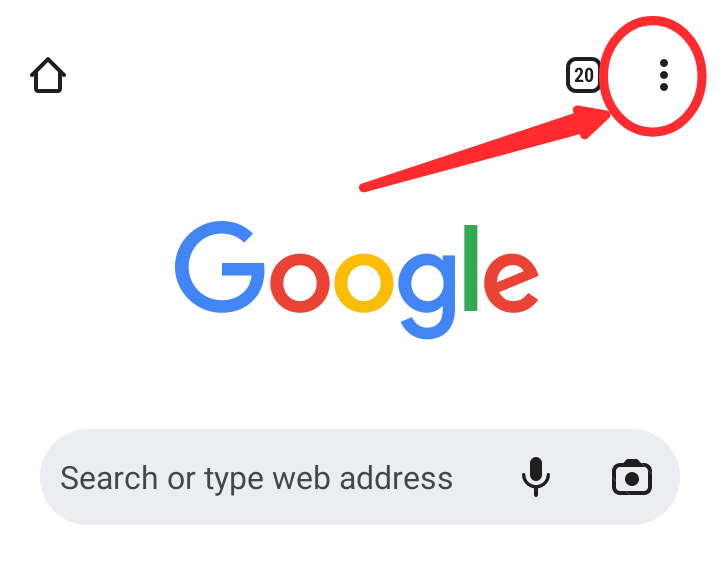
3. Next on the menu, click on “Settings”.
4. Next, locate and click on the “Privacy and Security“.
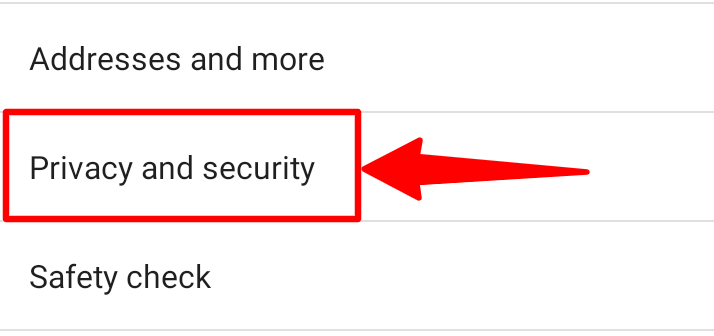
5. On the “Privacy and Security” window, locate and select “Clear browsing data“.
6. Next on the “Clear browsing data” window, click on the “Basic” tab and choose any of the time ranges that best suit the action you want to undertake (e.g. last hour, 24 hours, or All time, etc).
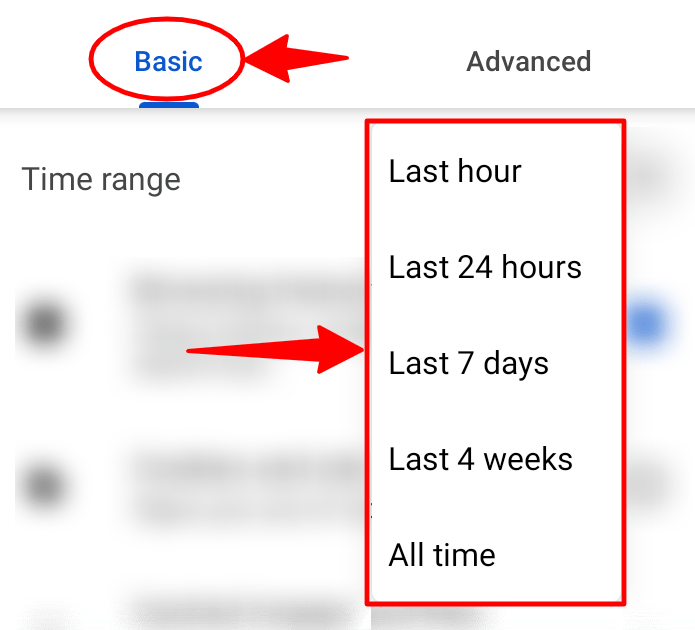
7. Next, select the types of information you want to delete from your browser.
8. Once those modifications are made, click on the “Clear data” button. By clicking on that button, all the browsing data stored on Chrome for that time frame will be cleared.
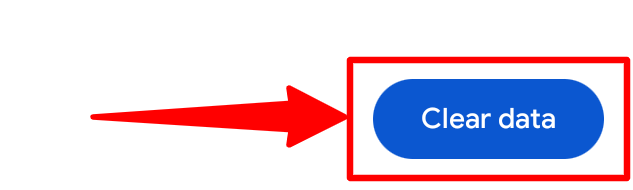
9. You are finally done clearing your Chrome browsing data on Android.
That is how easy to clear Chrome Browsing Data on Android. If you followed these steps completely, you should be able to clear Chrome browsing data on Android without any hassle.
Note: If you delete cookies and have sync turned on, Chrome keeps you signed in to your Google Account. Your cookies will be removed from other devices and your Google Account.
In conclusion, these are the steps on how to clear Chrome browsing data on Android. I hope all your questions including the ones outlined below were answered? For more information, click here.
Related Questions
How do I clear browsing data on Chrome?
Kindly follow the steps provided above to do so or click here.
How long should it take to clear browsing data on Chrome?
It really depends on the size of data to be cleared, but that should not take you more than 2 minutes.
How do I clear browsing data on Google Chrome on Android?
Kindly follow the steps above for more information.
What does Clear browsing data do on Android?
It depends… If you have signed out from your Google account, all the saved password, and other personal information will be lost permanently. Read on more information here.
Where is clear browsing data on Android?
Here is how to identify it –>> Read more.
Should I clear browsing data on Chrome?
What is clear browsing data in Google Chrome?
How long does it take for Chrome to clear browsing data?
Why does it take so long to clear browsing data on Android?
How do I clear all browsing data on Android?
What is the shortcut to clear Chrome browsing data?
How do I clear browsing data every time I close Chrome?
What happens if I clear browsing data on Android?
What happens when you clear browsing data on Android?
Why does it take so long to clear browsing data on Chrome?
How do I clear browsing data on Android on exit?
How long does it take to clear browsing data from Google Chrome?
How long does it take to clear browsing data on Chrome?

