How To Use Auto Reply Feature On GBWhatsApp Correctly In 10 Simple Steps
Do you want to know how to use Auto Reply feature on GBWhatsApp correctly? Then this tutorial is for you. In this article, I will show you step-by-step instructions on how to do that correctly.
If you aren’t a user yet, you can go here and click on the Download GBWhatsApp button to download and install on your phone.
GBWhatsApp is one of the Social media apps with millions of users because of its awesome features. Today on SmartBuzzing.com, we will focus on how to set up Auto Reply on GBWhatsApp correctly.
For details on how to get started, kindly follow the steps provided below to the end of this article.
How To Use Auto Reply Feature On GBWhatsApp
Below are the steps on how to set up the Auto Reply feature on GBWhatsApp:
1. On your phone, launch the GBWhatsApp
2. Click on the –>3-vertical dots at the top right corner of the app.
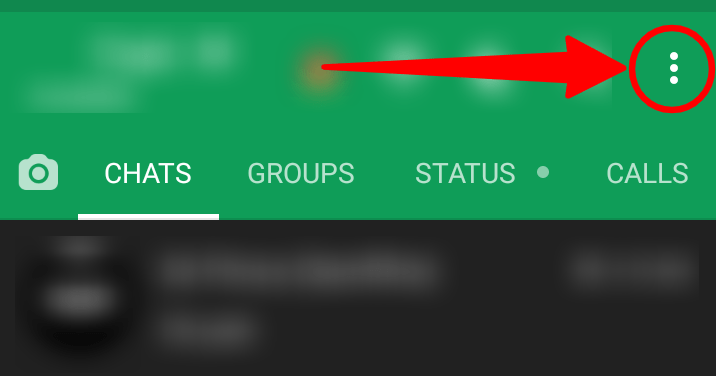
3. Next, locate and click on >> Auto Reply
4. On the Auto Reply Window, click on the “Plus sign” button at the down-right corner.
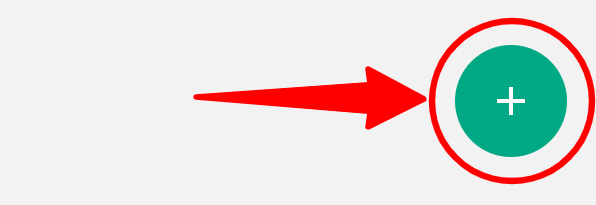
5. Once the Auto Reply Settings displays, you need to first choose a condition which includes:
- Reply if contains
- Reply if equal
- Reply to all messages
If you choose any of the first 2 conditions, you will have to enter the kind of words to detect and reply automatically to that keywords. Make those modifications and continue.
6. At the “Auto Reply Message” field, enter the message you wish to send as your Reply Message.
7. If you wish to delay your reply message for a particular duration, you will have to specify the “Delay Message” field.
8. Make the rest of the modification at the “Receiver” section by entering specific times (both Start and End times)
9. Once all these are done, click on the “Green” button located down-right corner to save the changes (modifications) you just did.
10. You are finally done.
That is how easy it is to use the Auto Reply feature on GBWhatsApp correctly.
In conclusion, these are the details on how to use Auto Reply feature on GBWhatsApp. For more information, click here.

